Tayogo Upgrade Firmware
When Upgrade Firmware:
You should consider upgrading the firmware in the following scenarios:
1. Bug Fixes: It can't play well,If the current firmware has known issues or bugs that are resolved in the update.
2. Improved Performance: The Mp3 or headset cant power on,To enhance the performance, stability, or security of the device.
3. Upgrade the W16 to W16R, then the W16 will compatible with Tayogo T6 wireless transmitter.
Please download the firmware as per the model, read the instruction, set up the tool, then burn the firmware.
Click to Download the Upgrade firmware
W22 Model: DOWNLOAD
W18 MODEL:
1. For the model with 8GB : The file is too large to download. Please contact the Tayogo customer service team for assistance at:cs@tayogo.com
2. For the Model with 32GB: click to DOWNLOAD
W16 MODEL : The file is too large to download. Please contact the Tayogo customer service team for assistance at : cs@tayogo.com
W8 MODEL : The file is too large to download. Please contact the Tayogo customer service team for assistance at:cs@tayogo.com
W01 MODEL : The file is too large to download. Please contact the Tayogo customer service team for assistance at:cs@tayogo.com
W02 MODEL : The file is too large to download. Please contact the Tayogo customer service team for assistance at:cs@tayogo.com
W12 MODEL : The file is too large to download. Please contact the Tayogo customer service team for assistance at:cs@tayogo.com
W11 MODEL : The file is too large to download. Please contact the Tayogo customer service team for assistance at:cs@tayogo.com
W10 MODEL : The file is too large to download. Please contact the Tayogo customer service team for assistance at:cs@tayogo.com
Important : The Multimedia Product Tool is compatible with all Tayogo products. But , Different models, please select the corresponding upgrade Fireware
How to Multimedia Product Tool
Open the production tool package (Media Product Tool V2.07.09). Double-click the "setup.exe" file to launch the installation wizard. Follow the system prompts to complete the installation.

“Next”

“Next”

“Next”
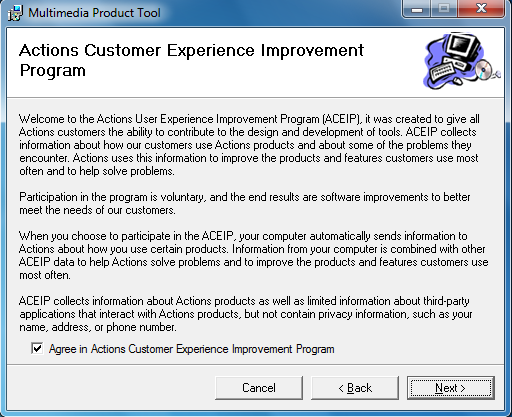
“Next”
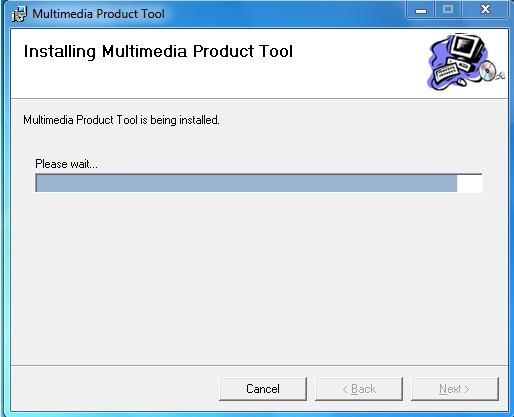

Note:
When the MP3 Player is connected to the PC, the PC will detect new hardware and display the "Found New Hardware Wizard" window.

Once the new hardware is detected, the system will automatically install the driver successfully.

How to Install the upgrade firmware
Run the tool: Click [Start] -> [Programs] -> [Actions Tools].,

When running the tool for the first time, the following window will appear:
Firmware Replacement Interface
Click the "Choose New" button to open the firmware selection interface and choose the required firmware file.:EN-W16R_Git-706ce99_20250108.fw




Select the firmware and click "Open" (as shown in the image). The upgrade firmware will then be successfully loaded and ready for use.
三:Preparing for Software Update:
Once the device is connected, its status indicator will turn green, indicating readiness. At this stage, the "DOWN" button becomes active, but the firmware download has not started yet. The interface will appear as shown in the illustration.
After clicking the "DOWN" button, the production tool will begin downloading the firmware to the device. A progress bar will display the percentage of the firmware download, while the production time is shown on the right side of the progress bar. The interface will appear as shown in the illustration.


Open the production tool package (Media Product Tool V2.07.09). Double-click the "setup.exe" file to launch the installation wizard. Follow the system prompts to complete the installation.

“Next”

“Next”

“Next”
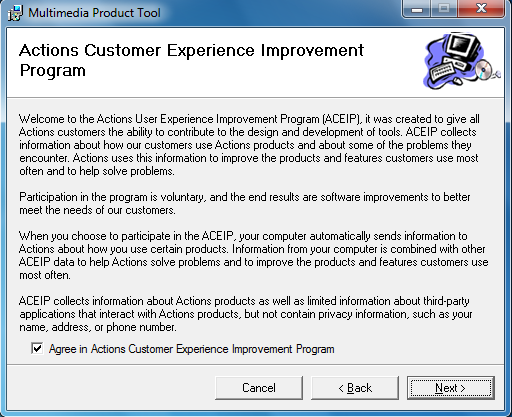
“Next”
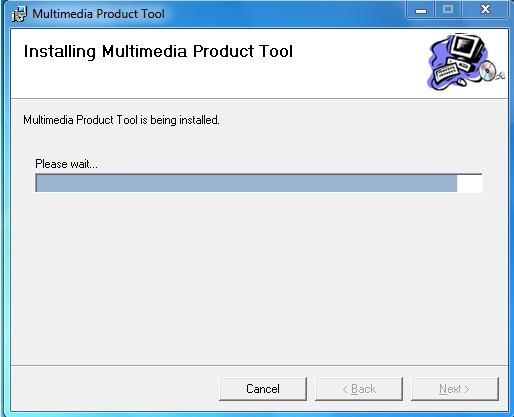

Note:
When the MP3 Player is connected to the PC, the PC will detect new hardware and display the "Found New Hardware Wizard" window.

Once the new hardware is detected, the system will automatically install the driver successfully.

Run the tool: Click [Start] -> [Programs] -> [Actions Tools].,

When running the tool for the first time, the following window will appear:
Firmware Replacement Interface
Click the "Choose New" button to open the firmware selection interface and choose the required firmware file.:EN-W16R_Git-706ce99_20250108.fw




Select the firmware and click "Open" (as shown in the image). The upgrade firmware will then be successfully loaded and ready for use.
三:Preparing for Software Update:
Once the device is connected, its status indicator will turn green, indicating readiness. At this stage, the "DOWN" button becomes active, but the firmware download has not started yet. The interface will appear as shown in the illustration.
After clicking the "DOWN" button, the production tool will begin downloading the firmware to the device. A progress bar will display the percentage of the firmware download, while the production time is shown on the right side of the progress bar. The interface will appear as shown in the illustration.


Additional information about Tayogo Upgrade Firmware
To upgrade the firmware, ensure that the headphones are recognized by your PC.
If you encounter any issues during the firmware upgrade, please contact the Tayogo customer service team at cs@tayogo.com.
Quick link to locate the product in the store
















